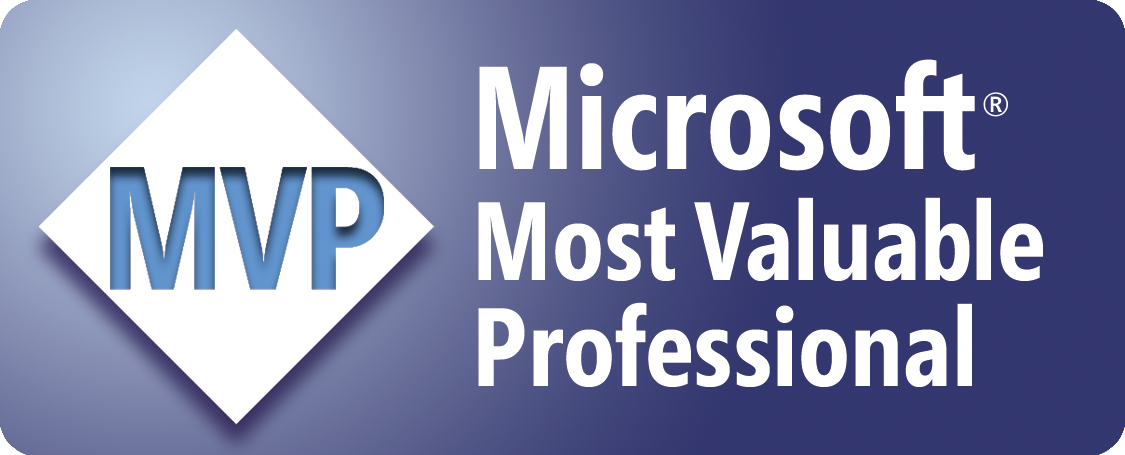Open the Latest File in a Folder
The following procedure opens the latest file in a folder...
'Force the explicit delcaration of variables
Option Explicit
Sub OpenLatestFile()
'Declare the variables
Dim MyPath As String
Dim MyFile As String
Dim LatestFile As String
Dim LatestDate As Date
Dim LMD As Date
'Specify the path to the folder
MyPath = "C:\Users\Domenic\Documents\"
'Make sure that the path ends in a backslash
If Right(MyPath, 1) <> "\" Then MyPath = MyPath & "\"
'Get the first Excel file from the folder
MyFile = Dir(MyPath & "*.xls", vbNormal)
'If no files were found, exit the sub
If Len(MyFile) = 0 Then
MsgBox "No files were found...", vbExclamation
Exit Sub
End If
'Loop through each Excel file in the folder
Do While Len(MyFile) > 0
'Assign the date/time of the current file to a variable
LMD = FileDateTime(MyPath & MyFile)
'If the date/time of the current file is greater than the latest
'recorded date, assign its filename and date/time to variables
If LMD > LatestDate Then
LatestFile = MyFile
LatestDate = LMD
End If
'Get the next Excel file from the folder
MyFile = Dir
Loop
'Open the latest file
Workbooks.Open MyPath & LatestFile
End Sub
Where to Put the Code
- Open the workbook in which to store the code.
- Open the Visual Basic Editor (Alt+F11).
- Insert a standard module (Insert > Module).
- Copy/paste the above code into the module.
- Return to Microsoft Excel (Alt+Q).
- Save the workbook.
How to Use the Macro
- Display the Macro dialog box (Alt+F8).
- Click/select the macro called "OpenLatestFile".
- Click/select "Run".
Sample Workbook: Download